Last time I discussed getting the X6100 working with logging software, and a computer-based display (Wfview). It worked with the 7300 and the Xeigu when plugged into my MacBook Pro with a USB cable. There WAS a significant downside, though – the USB interface on the Xeigu, at least, can be VERY noisy, especially if you use a sub-par cable (not all USB cables are created alike).
My basic configuration (was… I’ll get to the updates shortly) Radio -> Hub -> MacBook (the USB-C hub was connected tot he MacBook as a host… ). I tried a number of things to combat the noise including different hubs, using my docking station as the hub, and even plugging the hub into the radio. none of those things fixed it. The only other thought I had was a straight USB-C to USB-C cable, but those don’t seem to work well with the Xeigu for some reason (slight non-compliance to the standard, maybe?).
Note: I DID solve the single cable problem – Microcenter sells USB-C plug to USB-A socket adaptors in 3-packs for 10 bucks – this allowed me to have a simple setup, at least, using only one cable. If a little noise isn’t an issue (maybe if I don’t have a sub-par antenna?), it’s workable.
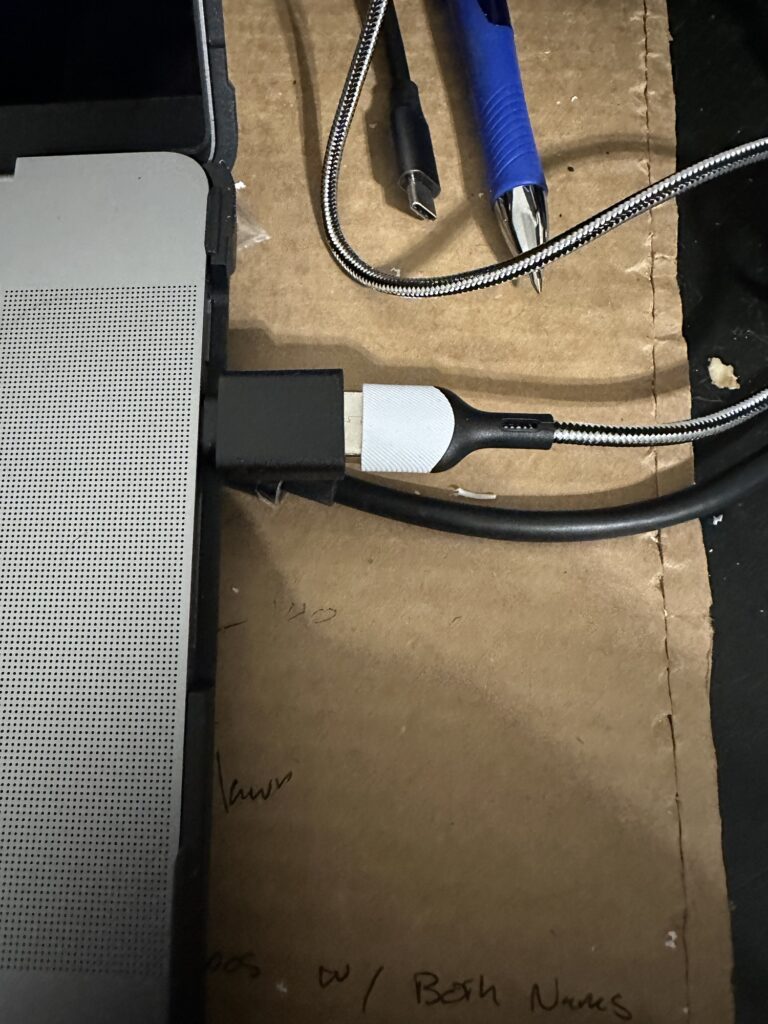

Back to the issue at hand – busting the noise. One thing occurred to me – the simple USB-C to USB hub I was using had an ethernet jack on the end of it. This was actually the reason I bough it – several folks have discovered that the Xeigu firmware (It’s Linux, after all) includes Ethernet drivers in addition to the wireless setup (note, I would have tried all this wirelessly, but it doesn’t seem to like WPA-2). The issue with the hub I was using is that it requires external power to operate wirelessly, in the form of a USB-C jack on the hub. To test the theory, I plugged a cable into that jack, and connected the other end to my Dell port replicator – it powered on, and “XEIGU-x6100” showed up on my network. Off to Amazon for an “Amazon basics” dedicated USB to Ethernet adapter – $14 and powered directly from the radio. Much cleaner and definitely less noise.
With this new setup, it sure seemed like the noise was lower – so the next steps were to figure out how to get the actual connection to work for me. I knew it had to be possible, and I was sure others had done some of that type of work, I mean, that’s the whole point of the built-in WFView Server, right?
I went to WFView’s settings on the MacBook – and configured the following settings:
- Radio Connection: Network
- (Network Connected Radios)
- Hostname: XIEGU-x6100 (the hostname I found on my network… I also had luck putting the direct IP address here, if I knew it, but the hostname makes it dynamic)
- Control Port: 50001 (From the WFServer page)
- Username/Password : As set on the WFServer page
Once I made these changes, the WFView screen immediately showed my radio – across the network!
I hadn’t made any changes since my last post, so the remainder of WFView is the same. One note: I have NOT gotten the X6100 to work with RUMLogNG at this stage. I tried as an Icom7000 (it used to be compatible), and FLRIG, but neither seemed to work. That might just take some time.
The next challenge was getting FLDigi to work. While I am still of the opinion that FLRig is a turd, FLDigi is at least a little better… not quite my favorite (I liked MixW on windows, but this isn’t windows), but it’s workable. With the help of K0PIR’s site I found SOME of the settings I needed to use. These specifically are:
- Rig Control -> Hamlib
- Use Hamlib – Checked
- Rig: Hamlib NET rigctl (Stable)
- Device: localhost:4533 (the port from the “Enable RigCtld” option on WFView)
As soon as I made those changes and restarted FLDigi (it might have worked before a restart, but this stuff is buggy enough to begin with), FLDigi woke up and started showing my frequency correctly, and even responding to mode changes! Now… on to the audio.
K0PIRs site is about a local setup – so he set his audio to be the local hardware. This wasn’t going to work across the network, and unlike the rig control stuff, WFView doesn’t create virtual audio sources on the computer. Fortunately, the folks at WFView have solved this issue, too – they already described using a virtual audio cable and recommended a solution for windows. While it’s not quite as flexible as I remember it, the same company also has a solution for Mac. I installed the (donationware, so as free as the other software I’ve been using…. this one might be worth a few dollars), and pointed all of the audio channels in WFVIEW and FLDigi’s sound card settings tab to “VB-Cable”… then I saw “blue” showing up on the FLDigi waterfall (i.e., it was actually getting some sort of signal!).
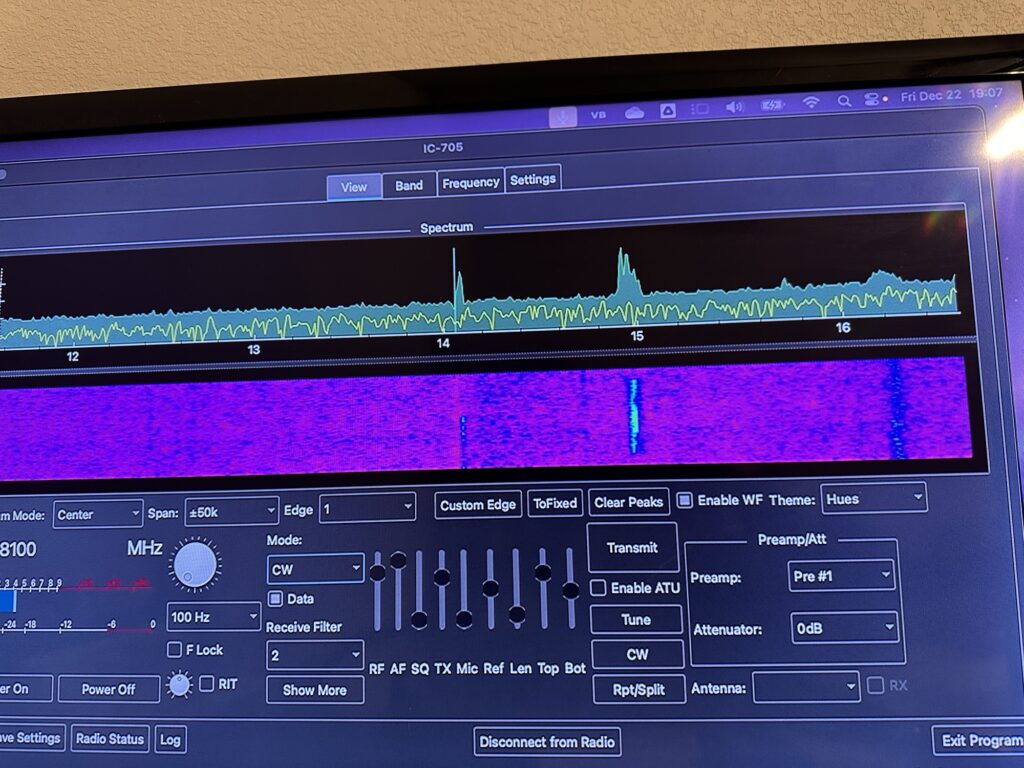
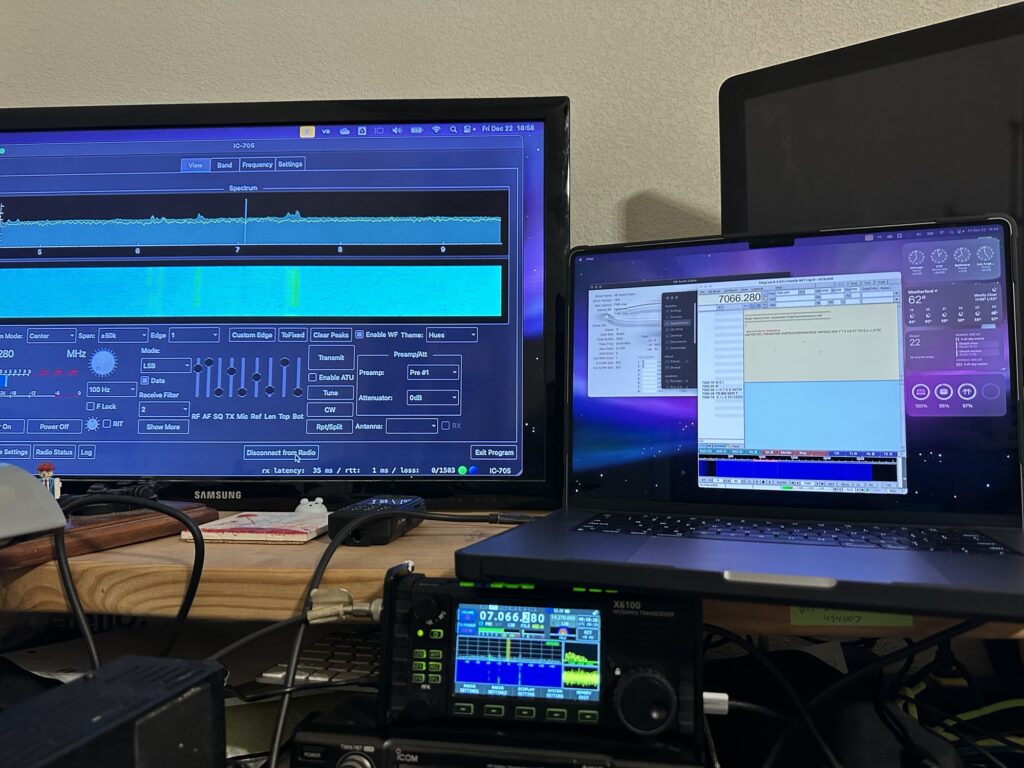
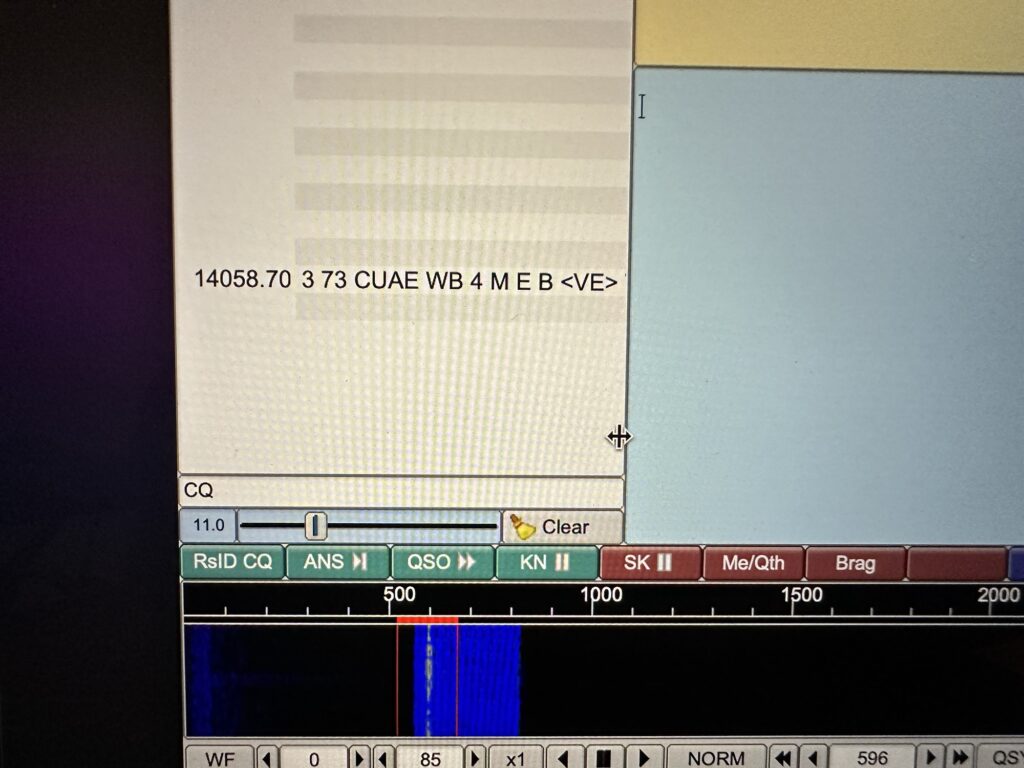
Receive works great. I’m stuck, though – I can’t seem to get transmit audio to work right using the Xiegu. It defaults to the internal microphone for some reason – so if I tap on the side of the radio, I can see it modulate, otherwise, there’s no RF out. I’m thinking this is a virtual audio cable issue… but this is something I haven’t messed with before. I do know that WSJT-X on a local setup (USB cable) works fine.
One other datapoint might be getting a Raspberry pi set up as a WFView server (info here), and trying THAT across the network. Obviously this is a work in progress… something to do between loads of laundry, dishes, cooking, running kids around, and managing a restless puppy.
Update!
So, I sold the xiegu. Picked up a sweet deal on a 705…. Figured it would solve the issues of audio when streaming. Saw the same behavior- rx worked but no tx audio. After a little searching and tinkering – I found a solution that I described here: https://www.kc9umr.com/portable-hf-digital-modes-and-macos-update/
